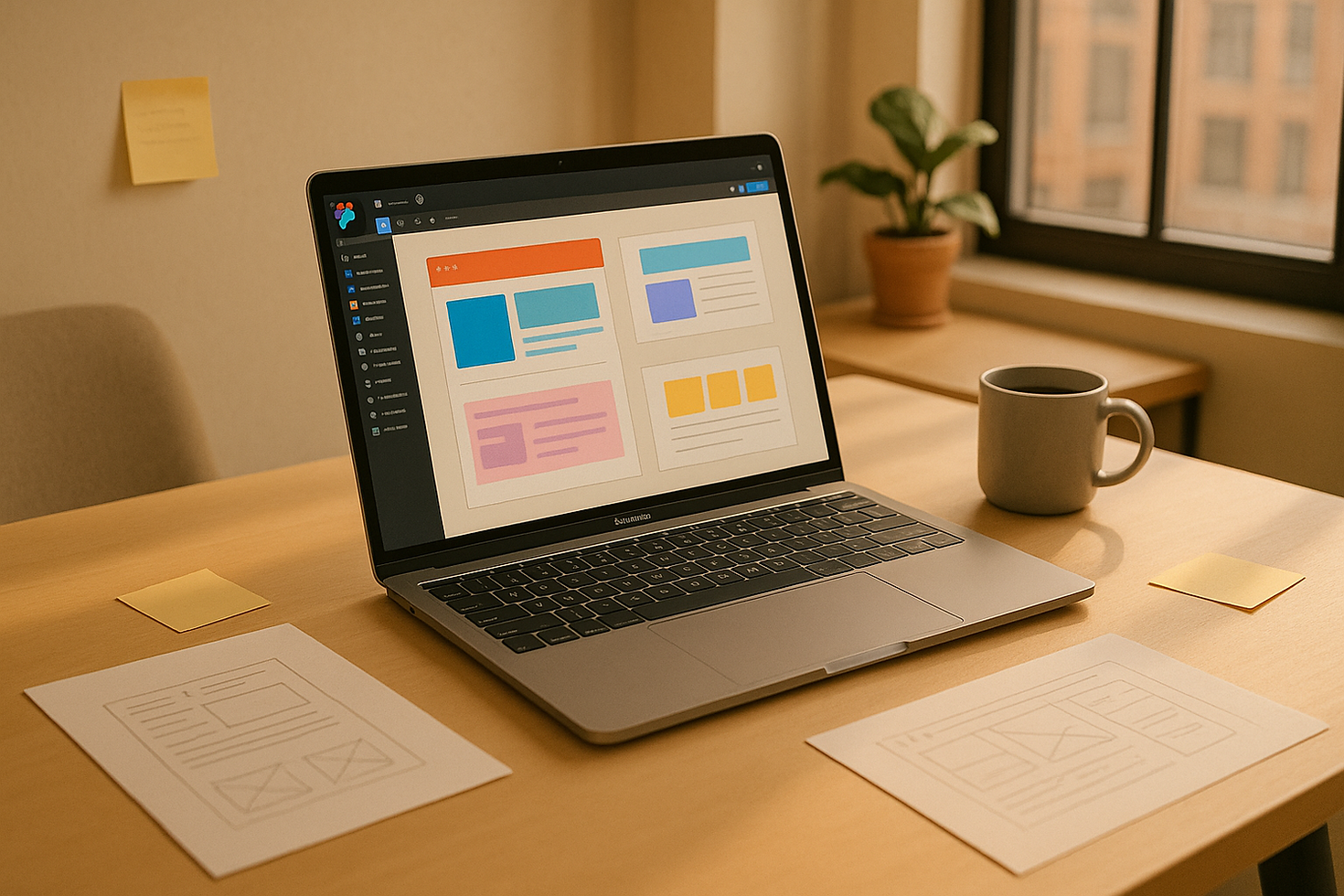
Design Workflow FAQ: 20 Expert Answers
- Brandon Groce
- Aug 10, 2025
- 13 min read
Updated: Aug 18, 2025
Looking to improve your design workflow in Wix Studio? This guide covers 20 common challenges and solutions for web designers. From Figma integration to mobile design, site structure, and team collaboration, you'll find actionable tips to enhance your process.
Key Takeaways:
- Figma to Wix Studio: Ensure font compatibility, clean up layers, and manage spacing for smooth transitions.
- Mobile Design Tips: Prioritize touch-friendly elements, readable text, and fast-loading pages.
- Site Organization: Use clear page names, reusable components, and global elements for consistency.
- Team Collaboration: Leverage Wix Studio's sharing, commenting, and version control tools.
- Advanced Features: Automate tasks with style presets, reusable components, and responsive grids.
This guide also highlights troubleshooting steps, quality control practices, and resources like workshops and templates from the NEWFORM community. Whether you're tackling layout issues or refining workflows, these tips will help you deliver polished designs efficiently.
Wix Studio | Webinar: Workflows best practices
Improving Your Design Process in Wix Studio
Fine-tuning your design process in Wix Studio means combining the right tools, techniques, and organizational strategies. The goal? To work smarter and faster while delivering the high-quality results your clients expect.
Figma to Wix Studio Integration
Moving designs from Figma to Wix Studio is straightforward when you're prepared. The key is understanding how each platform handles design elements and prepping your files to ensure a smooth transition.
- Font compatibility: Fonts can be a common pain point during transfers. Before importing, make sure your chosen fonts are available in Wix Studio's library. If you're using custom fonts, upload them first to avoid default substitutions.
- Layer organization: Clean up your Figma files by naming layers clearly and grouping related elements. This step translates into more efficient code when imported into Wix Studio.
- Spacing and sizing: Wix Studio's responsive system works differently from Figma's constraints, so you might need to tweak spacing and sizing. Stick to consistent units, like multiples of 8px, for layouts that adapt well.
- Color management: Export your color palette from Figma and manually add it to your Wix Studio project. This ensures uniformity throughout your design.
Once your design is in Wix Studio, you can shift your focus to optimizing for mobile.
Mobile Design Best Practices
Wix Studio's mobile editor allows you to tailor your designs specifically for smaller screens. A mobile-first approach ensures your site looks and works great on any device.
- Touch targets: Make interactive elements - like buttons and links - at least 44px by 44px for easy tapping. Wix Studio lets you adjust these independently from the desktop version, so use this flexibility to your advantage.
- Text sizing: On mobile, readability is key. Set body text at 16px and ensure headers have enough contrast and spacing to create a clear hierarchy.
- Loading speed: Mobile users expect fast-loading pages. Start by uploading images that are properly sized for their intended use, and take advantage of Wix Studio's built-in image compression.
- Navigation patterns: Simplify navigation for mobile devices. Options like hamburger menus or bottom navigation bars work well. Always test navigation with actual finger taps to ensure usability.
- Content prioritization: Smaller screens demand a focus on essentials. Use hide/show features to display only the most important content on mobile.
With mobile design in place, the next step is to organize your site structure effectively.
Site Structure and Page Management
A well-organized site structure is critical, especially as your projects grow. Wix Studio offers several tools to help you stay organized from the start.
- Page naming conventions: Use clear, descriptive labels like "About-Team" or "Services-Web-Design" instead of generic names. This is especially helpful when managing sites with numerous pages.
- Component libraries: Create reusable components for commonly used elements. Updating a master component automatically updates all its instances, saving you time and effort.
- Color palette management: Define a custom color scheme in Wix Studio to avoid inconsistent shades across your site.
- Asset organization: Keep your media library tidy by using clearly labeled folders. Organize assets by page, type, or project phase - whatever system works best for you.
- Version control: Use Wix Studio's site history feature to create restore points before making major changes. This makes it easy to backtrack if needed.
- Global elements: For consistency across the site, use global elements for headers, footers, and contact forms.
For even more advanced techniques, check out NEWFORM's community resources - they're a treasure trove of tips for managing complex site structures efficiently.
Team Collaboration and Feedback
Collaboration is the key to turning individual efforts into polished, professional designs. Wix Studio and NEWFORM both offer tools and opportunities to enhance teamwork and refine your skills through structured feedback.
Team Collaboration Tools
Wix Studio comes equipped with features that make team collaboration seamless and effective. For example, its sharing system allows you to control permissions with precision. You can grant editors full access while restricting others to commenting, ensuring no accidental changes while keeping everyone engaged in the feedback loop.
The platform also integrates commenting directly into the design interface, so team members can click on specific elements and leave targeted feedback. These comments stay connected to the elements they reference, making it easier to track and apply suggestions as the design evolves.
Real-time editing takes collaboration to another level by letting multiple team members work on the same project simultaneously. This is especially helpful when designers are focused on visuals while developers handle functionality. And with automatic version saving, you can always revert to an earlier version if needed.
For client presentations, Wix Studio offers preview links that let stakeholders view your work without needing access to the platform. These links automatically update as you make changes, ensuring everyone is always looking at the latest version. You can even set expiration dates on these links to maintain project security.
The activity timeline is another standout feature. It keeps a chronological record of changes, comments, and updates, providing a clear history of decisions and revisions - essential for managing complex projects with multiple contributors.
While these tools streamline internal collaboration, feedback from the wider design community can add another layer of refinement.
Getting Community Feedback
NEWFORM offers a vibrant community-driven feedback system that connects designers with peers and experts for valuable insights beyond internal reviews. Their monthly design challenges are a great way to sharpen specific skills, such as mobile responsiveness or user experience. Participants submit their work and receive detailed critiques from both fellow designers and seasoned professionals.
Live workshops hosted by NEWFORM founders Kole Jain and Brandon Groce are another highlight. These interactive sessions allow community members to present their projects for review, often uncovering issues - like user experience or accessibility concerns - that internal teams might miss.
The Discord community acts as an informal feedback hub where designers can share in-progress screenshots and get quick input from peers. This early feedback loop helps identify potential issues before they become bigger problems.
For a more comprehensive critique, design portfolio reviews are available. Community experts analyze your entire body of work, assessing individual projects, consistency, and overall presentation. This feedback can help you spot recurring patterns or areas for improvement.
Beyond feedback, the community fosters resource sharing. Members frequently exchange tips on successful design solutions, workflow optimizations, and client management strategies, which can enhance your overall collaborative process.
For those looking for deeper engagement, NEWFORM’s premium membership offers exclusive opportunities. This includes one-on-one sessions with experienced designers and priority feedback during live workshops, providing tailored guidance that can significantly accelerate your growth as a designer.
Advanced Tools and Resources for Designers
Once you've got collaboration and feedback processes down, the next step is exploring tools and resources that can take your design workflow to the next level. Platforms like Wix Studio and NEWFORM offer features and resources designed to make your work more efficient and impactful.
Workflow Automation Features
Wix Studio comes equipped with automation tools that simplify repetitive tasks, saving you time and ensuring consistency across your projects. For instance, style presets let you apply consistent typography, colors, and spacing with just one click, making it easier to maintain brand alignment without the hassle of manual adjustments.
Reusable components are another game-changer. Say you’ve created a button, form, or navigation menu that works perfectly - save it as a component. Once saved, you can use it across multiple pages or projects. Even better, when you update the master component, those changes automatically reflect everywhere it's been used.
The section grid system is a lifesaver for responsive design. These pre-configured grids adapt layouts for different devices - desktop, tablet, and mobile - without needing tedious manual adjustments. It ensures everything stays aligned and looks polished on all screen sizes.
Global settings for colors, typography, and spacing also streamline your design process. By defining these elements upfront, every new component you add will automatically inherit these properties. No need to memorize hex codes or font weights - your designs will stay visually consistent from start to finish.
Wix Studio also offers auto-save and version control, so you can experiment freely without fear. The platform creates restore points at regular intervals, making it easy to revert to earlier versions if needed.
While Wix Studio’s automation tools handle the heavy lifting, NEWFORM offers resources that enhance your skills and creativity.
NEWFORM Community Resources
NEWFORM provides a rich ecosystem of resources tailored for Wix Studio users, going beyond basic tutorials to deliver hands-on learning experiences that improve your workflow.
Live workshops led by experts dive into advanced topics like animations and responsive design. These sessions aren’t just pre-recorded videos - they include real-time Q&A, so you can get immediate answers to your questions and refine your techniques on the spot.
Monthly design challenges are another standout feature. Each challenge focuses on specific design aspects, such as accessibility, micro-interactions, or mobile-first strategies. Participants not only sharpen their skills but also receive detailed feedback from seasoned designers, which they can directly apply to their projects.
For those looking to explore advanced features, the premium tutorials and guides are invaluable. These resources break down complex workflows step by step, covering topics like creating custom animations or integrating third-party tools seamlessly into your Wix Studio projects.
NEWFORM also offers ready-to-use templates and components, saving you time by providing professionally designed elements that you can customize. These templates are not only responsive but also well-structured, giving you a strong foundation to start your projects.
The community aspect of NEWFORM is another bonus. Through forums and channels, you can quickly troubleshoot technical challenges or get feedback on your designs from other professionals.
Alongside these community resources, Wix Studio itself offers powerful features to further refine your workflow.
Key Wix Studio Features
Wix Studio’s built-in features ensure that your designs are both technically efficient and creatively engaging.
The responsive editor lets you tailor designs for different screen sizes, offering more control than simply scaling down a desktop layout. With its breakpoint system, you can define how elements behave at specific screen widths, ensuring an optimized experience for every device.
Advanced animations and interactions bring your designs to life. Whether it’s scroll-triggered effects, hover states, or intricate animations, Wix Studio provides tools that would typically require custom coding. These features are especially useful for creating dynamic landing pages and portfolios.
For data-driven projects, the database and dynamic content capabilities are a major asset. You can build custom databases, link them to your design elements, and create websites that update automatically as content changes - perfect for e-commerce sites, portfolios, or blogs with frequent updates.
If you need functionality beyond what the platform offers, custom code integration lets you add HTML, CSS, or JavaScript. This flexibility allows you to combine the ease of a visual editor with the power of custom development.
Performance and visibility are also priorities. Wix Studio’s SEO and performance tools include automatic image optimization, lazy loading, and built-in schema markup. These features help your sites rank better in search engines and ensure fast load times for users.
Finally, asset management is made simple with Wix Studio’s media library. Its advanced search and tagging features make it easy to organize and reuse graphics, fonts, and other assets - a huge time-saver as your portfolio grows.
Troubleshooting and Workflow Fixes
Building on our design tips, let’s dive into troubleshooting and improving your workflow in Wix Studio. Even the most efficient workflows can hit a snag, so here’s how to identify and resolve issues effectively.
Common Problems and Solutions
Some of the most frequent issues include layout conflicts and inconsistent styling. For instance, overlapping components often occur when elements aren’t properly aligned within responsive grids or when absolute positioning disrupts the natural flow of the layout.
To tackle layout issues, work section by section, starting with the desktop view and moving down to tablet and mobile. This step-by-step approach aligns with Wix Studio's cascading style system. Start by double-checking your grid structure and cell assignments at desktop width, then adjust for smaller screens to ensure smooth transitions.
If you notice inconsistent typography or colors, it’s likely due to misapplied global styles. Instead of manually adjusting each text element, check your global typography settings. When font families, weights, or colors don’t apply as expected, it’s often because local overrides were introduced during the design process.
For content clipping after importing from Figma, the culprit is usually fixed-width containers. Unlike Figma’s auto-layout, Wix Studio’s responsive containers adapt to different screen sizes. Switch to responsive text containers and test with varying content lengths to ensure everything scales properly.
Use tools like Section Grid for precise layouts, Repeaters for scalable collections, and Layouter for flexible designs [1][3].
When working with CMS-driven content, always test with the longest possible titles and descriptions. A layout that works with short content can easily break when real-world data - like blog posts, product listings, or team bios - varies in length. Testing with edge cases ensures your design holds up in all scenarios.
Once you’ve resolved the issues, implementing a structured quality control process helps prevent them from recurring.
Quality Control Best Practices
A solid quality control process ensures that potential issues are caught before your users encounter them. Following a structured checklist is the most efficient way to cover all bases, including technical, visual, and accessibility requirements.
Device and breakpoint testing should follow a logical order for efficiency. For each section, confirm the grid structure and gaps at the desktop view, check element sizing and docking at each breakpoint, test text wrapping and width limits on tablet and mobile, review repeaters and dynamic content with maximum item lengths, and toggle through common device widths to catch hidden breakpoints [1][3].
Accessibility checks are a must for professional websites. Verify that each page has a single H1 heading with a logical hierarchy for subheadings. Ensure text and background colors meet contrast standards, alt text is provided for all images, focus states are visible for keyboard navigation, and interactive elements meet minimum touch-size requirements for mobile. For animations, confirm they respect user preferences for reduced motion [4].
To improve performance, remove unused elements and optimize media sizes. On mobile devices, minimize complex animations to avoid overloading processing power.
For team collaboration during reviews, standardize bug reports to streamline fixes. Include details like the affected page URL, breakpoint, screen width, grid screenshot, element Inspector screenshot (showing sizing and docking settings), and a clear comparison of expected versus actual behavior. Providing this level of detail eliminates unnecessary back-and-forth and helps developers address issues efficiently [2].
CMS and dynamic content validation requires extra attention. Test collection pages with items of varying content lengths. Confirm field connections function as intended and ensure dynamic page templates don’t break when content exceeds expected parameters. For example, a blog template designed for a 50-character headline might fail with a 150-character one [5].
Before launch, verify that all sections use Section Grid or appropriate containers instead of absolute positioning for core content. Test repeaters with long content, confirm proper image scaling and cropping, double-check accessibility standards, and document any nonstandard behaviors with Inspector screenshots for future reference [1][2].
The goal isn’t to achieve perfection on the first attempt. Instead, focus on building a workflow that systematically catches and resolves issues. With these troubleshooting patterns in place, you’ll spend less time fixing problems and more time creating designs that shine.
Conclusion
Mastering design workflows in Wix Studio means creating systems that are both efficient and scalable. By leveraging strategies like Figma integration, mobile-first design principles, team collaboration, and thorough quality control processes, you can establish a strong foundation for professional-grade results.
These workflows aren’t just about organization - they help you avoid common pitfalls and deliver polished designs faster. When your team follows standardized methods for tasks like feedback, bug tracking, and file management, collaboration becomes smoother and far more productive.
As we've explored, a solid workflow is the backbone of any successful project. Whether it's integrating tools like Figma or ensuring rigorous quality checks, these practices set you up for success. To take your skills even further, consider exploring NEWFORM's live workshops, premium tutorials, and monthly design challenges. These resources combine expert insights with peer feedback, offering a space to refine your methods and stay on top of platform updates and industry best practices.
Remember, optimizing your workflow is an ongoing journey. As Wix Studio evolves and your projects grow in complexity, principles like systematic testing, clear communication, and proactive problem-solving will be your guiding tools for continuous improvement.
Ultimately, great design comes from disciplined processes. By consistently applying these strategies, you’ll not only achieve better outcomes for your clients but also create a more rewarding and sustainable design experience for yourself.
FAQs
How can I seamlessly transfer my designs from Figma to Wix Studio while keeping fonts and colors consistent?
To smoothly transfer your designs from Figma to Wix Studio while keeping fonts and colors consistent, start by adjusting your frame dimensions in Figma to align with Wix Studio's editing canvas. This ensures your design fits perfectly during the transition. Next, utilize the Figma-to-Wix Studio plugin to import styles like typography and color palettes with precision.
If your design includes custom fonts, upload them directly to Wix Studio to match your original Figma work. As you go through the import process, take a moment to verify that all fonts and colors are correctly applied. Following these steps will help preserve the integrity of your design and make the transition as seamless as possible.
How can I optimize mobile design in Wix Studio for faster loading times and better navigation?
To make mobile design perform better in Wix Studio, start by focusing on faster load times and smoother navigation. Opt for image formats like WebP or AVIF to compress images while keeping their quality intact. Also, turn on lazy loading to ensure non-essential elements load only when needed, cutting down the initial load time.
For improved usability, simplify things: hide elements that aren’t necessary for mobile views and streamline navigation menus. Compress video files to make them smaller and steer clear of heavy animations that could slow things down. These adjustments help create a quicker, more user-friendly mobile experience.
How can I use Wix Studio's collaboration tools to simplify feedback and manage version control during the design process?
Wix Studio offers a suite of collaboration tools designed to simplify teamwork and keep everything running smoothly. With the real-time editing feature, team members can work on the same project simultaneously, seeing updates as they happen and knowing exactly who's making changes. This ensures everyone stays on the same page - literally.
To maintain control, you can assign role-based permissions, giving each person access to the tools they need while keeping sensitive areas secure.
When it comes to feedback, the comments panel is a game-changer. It lets you leave clear, page-specific notes that automatically notify the right team members, making communication seamless. And if you need to track progress or fix an error, the version history feature allows you to review past edits and restore previous versions effortlessly. These tools ensure your workflow stays organized and hassle-free.



Comments