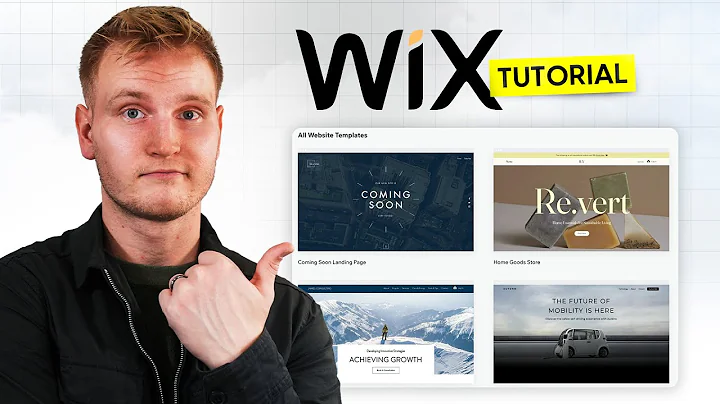Wix Tutorial 2024 (Full Tutorial For Beginners) - Create A Professional Website
Wix Tutorial 2024: Create a Professional Website with Wix (Full Tutorial for Beginners)
Hey there, creative folks! Sam here, and if you're reading this post, you're probably diving headfirst into the world of website building. Deciding on a website builder can be daunting, but if you've heard of Wix and you’re intrigued, you're in the right place. We're going to cover building a website with Wix from scratch, step by step, just like in the video.
We’ll explore everything from understanding Wix plans, signing up, and selecting templates, to editing imagery, text, adding sections and contact forms, optimizing for SEO, and much more. By the end, you’ll have the know-how to create your very own vibrant space on the web. So, if you're ready to get your hands dirty, let's go!
> At NewForm, we’re all about honing your design skills, finding opportunities in the marketplace, and connecting you with industry leaders. We offer monthly web design challenges with cash prizes, weekly skill-building events, and exclusive monthly guest sessions featuring top professionals in web design. Here, you get to learn directly from the best, access invaluable resources, and build cool things online.
>
> So, if you’re ready to take your skills to new heights and join a community of like-minded creatives, now’s the time! Without further ado, let’s dive into today’s post—and don’t forget to join NewForm afterward for more amazing opportunities!
---
Why Choose Wix?
Wix is a versatile option for anyone eager to create a professional-looking website without breaking the bank—or your brain. Offering a myriad of templates for everything from restaurants and blogs to photography portfolios and business sites, Wix provides a welcoming and fun entry into web development.
Wix Plans: Finding the Right Fit
Before we dive into web creation, let's chat about pricing and plans. Wix offers a free plan allowing you to test-drive their tools and build a fully functional site—though you'll have to deal with a bit of Wix branding. When you’re ready for more, Wix has several paid plans to fit different needs and budgets, ranging from $16 to $159 per month.
Depending on your goals (and whether you want to shift away from Wix branding), you can scale your plan accordingly. Many users find practical use in starting with the free plan to establish a baseline and then upgrading as they need more features like increased storage space or custom domains.
Starting Your Journey: Creating a Wix Account
Getting started is a breeze:
1. Sign Up: Click the "Get Started" button on Wix’s homepage. Here you can sign up using Google, Facebook, or your email.
2. Purpose of the Website: Choose who you are creating the site for—yourself, your business, a friend, or a client.
3. AI or Manual Setup: Decide if you want AI to help set up your profile. For a personalized touch, we’ll guide you through manually setting up your site.
Crafting Your Website: Choosing a Template
Your site's design is foundational. Wix provides the option to either let their AI curate a design for you or choose from a plethora of templates. Depending on your purpose—for example, a photography portfolio—Wix will suggest suitable templates. Browsing through these, you’ll see options that range from family photography to travel-oriented designs.
Editing Your Chosen Template
Before customizing, preview the template and its features. Once you find one that feels right:
- Begin Customizing: Click "Edit this Site". Here you'll find a user-friendly interface with tools for adding and editing text, images, and other elements.
- Design Features: You can tweak page layouts, change backgrounds, and introduce fun animations with ease.
Building Your Online Identity: Editing Text and Images
Effective storytelling begins with visuals and words. Here’s how to make the site yours:
- Text Editing: Double-click any text box to insert your name or business name. Explore different fonts and styles to ensure your website reflects your brand.
- Image Management: Use the "Change Slide Background" feature to personalize image carousels. Uploading your media is straightforward, allowing for high-quality visuals that define your style and expertise.
Constructing Additional Pages
Think about what additional pages you'll need. If you’re a photographer, you might want separate sections for different types of work. With Wix, it’s simple to add:
- Car Pages
- Travel Features
- Product Showcases
The drag-and-drop functionality makes adjusting page order and content a breeze.
The Power of SEO: Getting Found on Google
Every creator wants their work to be discovered. This means optimizing for search engines. Here’s a crash-course on that:
- SEO Wizard: Use the SEO setup checklist in the Wix dashboard. It guides you through setting titles, descriptions, and keywords.
- Analytics: Once your site is live, analyze traffic data to refine your strategy and improve visibility.
Elevating Your Website: Advanced Tools and Apps
Wix offers advanced tools in the App Market. As your project grows:
- Explore apps for bookings, stores, and more.
- Utilize media tools for a richer site experience.
The Final Step: Upgrading Your Plan
Once your site reaches the next level, consider upgrading. Access premium features such as custom domains and enhance the professional appeal of your web presence.
---
By now, you should have a comprehensive understanding of how to create and develop a Wix website from scratch. From conception to publication, you possess the fundamental knowledge to navigate this platform with confidence.
> At NewForm, we're excited to see what you create. Tap into your potential and connect with other creatives by joining our community. Get involved in our web design challenges, events, and sessions with leading industry professionals, aimed at boosting both your skills and career. Visit NewForm now—your future in web design awaits!
So grab some coffee, roll up those sleeves, and let's create something extraordinary!