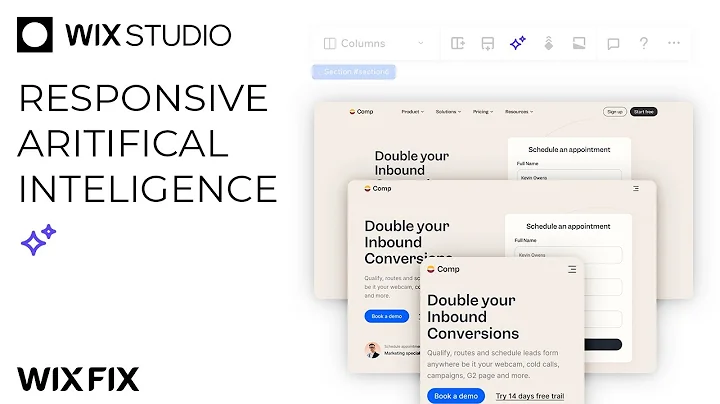Wix Studio Simplified: Responsive AI | Wix Fix
Wix Studio Simplified: Responsive AI | Wix Fix
Hey everyone! Welcome back to another exciting blog post on Wix Studio simplified. If you're anything like us, you're always hunting for innovative ways to up your web development game, and today we're diving into something special – Responsive AI in Wix Studio. The genius behind this tool is that at the mere click of a button, Wix Studio can design layouts for your site's other breakpoints. It's super powerful and easy to use, especially for those who might not yet be seasoned pros in responsive design.
In this post, we'll build the same section of a web page in two unique ways and allow Responsive AI to finesse the smaller breakpoints. Our aim? To see which layout style works best. Let's get going!
Getting Started with Wix Studio
Starting out in Wix Studio is a breeze. But first, let's make sure we're all on the same page. If you've ever wrestled with ensuring a site's layout looks just right on everything from a tablet to a smartphone, you're not alone. Responsive design can feel daunting, but thanks to Responsive AI, you have a powerful ally that does most of the heavy lifting for you.
Building Our Sections in Wix Studio
We're setting out on a quest to build the same section, just in two distinct ways. For those who love a dash of variety, this one's for you!
The First Method: Using Cells
1. Creating the Foundation: Begin by dragging two columns onto your canvas. Add a 5% margin and dock it to all sides.
2. Mind the Gap: Add a 5 VW gap. Trust us, 5 VW feels almost like 5% in this case, keeping things neat and stylish.
3. Fine Tuning: Set the section height to around 720 pixels. Over on the right, drag in an image and stretch it—maybe even add a rounded edge for that polished look.
4. Text and Buttons: On the left, keep it simple. Add a title, a paragraph, and a humble button. Grab all elements, stack 'em, and center them for that symmetrical satisfaction.
5. A Quick Adjustment: Unstack briefly if needed, adjust button sizes, and restack. Voilà! Your section is looking slick.
The Second Method: Using Containers
1. Starting Over: Kick things off by setting the height to 720, grab that container, and give it a good stretch.
2. Padding is Key: Add 5% padding to all sides, ensuring that height remains consistent, and drop the container background color.
3. Grid Magic: Split into a 2x1 grid using CSS grid and add that beloved 5 VW gap.
4. Copycat Moves: Simply copy and paste the image and text elements from the previous section—nothing wrong with borrowing ideas!
Testing the Responsive AI
With both sections built and ready, let’s put Responsive AI to the test. Start by selecting the first section, and hit that sparkly icon for Responsive AI. It's like a magic wand for layout adaptation!
The Results: Responsiveness in Action
1. Initial Reaction: Responsive AI swiftly redesigns your layout for various breakpoints.
2. Tablet Transition: Check out the smooth scaling as you resize. Tablet layout is impressive.
3. Mobile Mastery: When you hit the mobile breakpoint, Responsive AI has remixed your sections, making them friendly for any phone. If you’re satisfied, just hit apply or discard if you’d prefer a different outcome.
Adjustments Made Easy
Let’s tweak that layout! Adjust the image and text as needed to meet your standards. Responsive AI might have helped you get here, but a few personal touches never hurt anyone.
Insights on Responsive AI
Responsive AI did a bulk of the work, but here are a couple of observations:
- Section One: The first section's mobile layout followed expectations beautifully, with minor tweaks needed.
- Section Two: Interestingly, section two's layout played musical chairs, swapping image and text positioning on mobile. It's curious but easily fixable.
At NewForm, we love harnessing new tools to elevate our craft. We're here to help you hone your web design skills with our monthly web challenges, exclusive sessions with industry leaders, and a vibrant community of creatives. If you're itching to refine your skills and connect with like-minded individuals, join us at NewForm today!
Reflections and Wrapping Up
Building responsive sections with Wix Studio and Responsive AI is like having a design partner who's always ready for a brainstorming session. The ease of use combined with AI-powered tools can transform your design experience, allowing for creative exploration without the exhaustive workload.
If you enjoyed this tech-meets-creativity journey, give your design dreams a chance to flourish by joining our community. And once again, don’t forget to register for the upcoming web design challenges, skill-building events, and exclusive professional sessions. Head over to NewForm to discover amazing opportunities waiting for you.
Thanks for sticking around, and we can't wait to see you in the next post!
Stay creative,
The NewForm Team