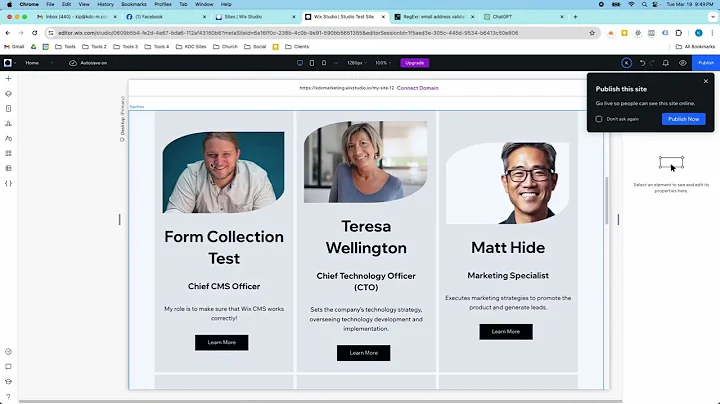Wix Studio | Wix CMS Input Form Collection Tutorial | Step by Step
Wix Studio | Wix CMS Input Form Collection Tutorial | Step-by-Step
Hey, folks! Kip here from KDC Marketing, bringing you another informative dive into the world of Wix Studio and content management systems (CMS). Today, we're exploring how to create input fields for your CMS on Wix Studio. If you've ever scratched your head over integrating form inputs with a dynamic CMS, fret no more. I'm here to guide you through the process, step by step!
Discovering the Wix Content Management System
First off, let's talk about the Wix CMS—a robust feature that simplifies content management by linking dynamic content to your site. The repeater function in Wix is particularly nifty as it can pull data from your CMS collections and display it on your website. Imagine managing your team of developers or contributors through a seamless, user-friendly interface. That's precisely what we're doing today as we set up a form to collect and automatically populate data into our CMS.
Setting Up the Input Form
Creating an input form in Wix is straightforward, but it's also an art form. We're crafting a user-friendly interface while ensuring our data goes exactly where it needs to in our CMS.
1. Creating a New Form Page: Start by making a new page—let's call it "Team Form." This is where your input fields will live, so you can collect data like your team members’ names, positions, roles, and even headshots.
2. Adding Input Fields: Jump into the elements section and explore the input options on the left. You've got text boxes, dropdowns, checkboxes, and more. For today, we're focusing on text inputs for simplicity's sake. Drag these inputs to your form, and don't forget to label them properly (e.g., name, position, role, headshot).
3. Essential Input Settings: Make each field user-friendly by adding placeholder text like "Please enter full name" or "Upload photo." This shootout of user expectations helps enormously with clarity.
4. Uploading Photos: In our headshot input, allow for image uploads. Set it up by choosing the image upload type and ensuring only one file is uploaded. Enforce file limits if necessary to ensure quality.
5. Aligning the Form: Keep your form tidy with consistent pixel spacing between elements. Use stacked layouts for a professional look.
6. Adding a Submit Button: This button is crucial. It lets users submit the form, so make sure it's clear and actionable (perhaps labeled as "Submit").
Linking the Form to Your CMS
Now comes the magic—tying everything into your CMS collection.
1. Form Data Set: Utilize Wix’s form data set to connect input data to your CMS collection. Choose the correct mode (i.e., write mode) to allow data entries, and make sure you configure permissions as needed.
2. Mapping Inputs to CMS Fields: Choose each input, link it to the right field in your data set. You must ensure that input names align with your collection fields like name, position, role, and headshot.
3. Submit Button Configuration: Connect the submit button to your form collection to ensure user entries are saved into your CMS. A success message will reassure users that their submission went through smoothly.
Testing and Perfecting
Always test your form! By previewing and submitting test entries, you can see firsthand if your configurations work as intended. If set incorrectly, data might not show on your main website or might be incorrectly entered into your CMS.
Controlling Visibility in Your CMS
Once you've got data flowing smoothly into your CMS, you'll want to decide whether new entries should be visible immediately or remain hidden until manual approval. Head over to collection settings and adjust visibility as you see fit for streamlined content management.
Leveraging Wix Forms for Dynamic Content
Our journey doesn't only end with team forms! Once you get the hang of it, handling reviews, testimonials, event RSVPs, or user profiles becomes a breeze. Input forms in Wix Studio are a gateway to dynamic content creation, allowing for automated and efficient management.
Conclusion
And that's a wrap, folks! The interplay between input fields and your Wix CMS can seem daunting at first, but with this guide, you can build powerful, data-driven sites with ease.
Before you head off to create amazing things on Wix, why not join us at NewForm? Here, we’re all about honing your design skills, helping you find opportunities in the marketplace, and connecting you with industry leaders. With our monthly web design challenges and valuable skill-building events, you can push your skills to new heights and be part of a vibrant community of like-minded creatives.
So, dive into Wix Studio with confidence, and remember to swing by NewForm (https://www.newform.community) afterward for more stellar opportunities. Until next time, keep creating!
---
Join NewForm Today
At NewForm, we equip you with the tools and knowledge to thrive in the design industry. Whether it’s through our monthly challenges with cash prizes or exclusive sessions featuring top professionals, you're poised to gain unparalleled insights and grow your capabilities. Jump onboard today, and lets take your journey to the next level!