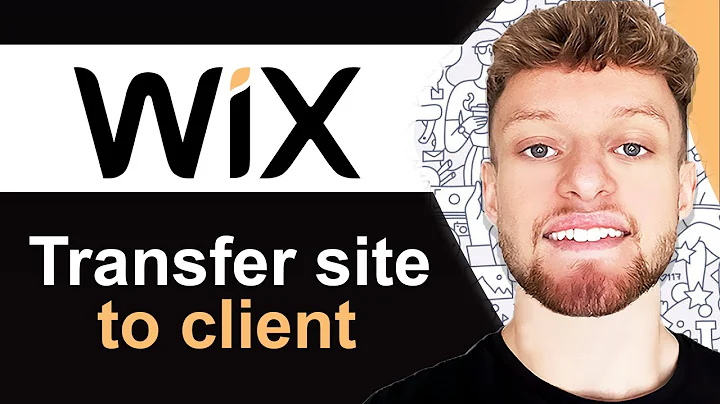How To Transfer Wix Website To Client - Full Guide
How To Transfer Wix Website To Client - Full Guide
Hey there, creative minds! 🌟 Are you ready for another exciting tutorial? Today, we're diving into the nuts and bolts of transferring a Wix website to a client's account. Whether you’re a freelancer or a web designer managing multiple accounts, knowing how to seamlessly pass on the ownership of a Wix website is crucial. So, buckle up as we explore this process step-by-step!
Why Transfer Website Ownership on Wix?
Before we jump into the technicalities, let’s have a heart-to-heart about why you might need to transfer website ownership. Here are some common situations:
- You've designed a smashing website for a client, and it’s time to hand it over.
- You want to transfer a website to a new owner in the organization.
- You’re selling a business, and the website goes with it.
Passing the baton doesn’t just free up your resources but also empowers the recipient to make updates and manage the website independently.
Step-by-Step Guide to Transferring a Wix Website
Let’s get into the nitty-gritty of transferring your Wix website. Don’t worry; it's as easy as pie!
Step 1: Access Your Wix Account
To begin with, head over to Wix.com and log in to your account. Make sure you're using the account that owns the website you want to transfer; otherwise, you might find yourself stuck!
Step 2: Navigate to 'My Sites'
Once you're logged in, click on 'My Sites' to see a list of all the websites associated with your account. This is your dashboard of digital creativity!
Step 3: Select the Website
Find the site you’d like to transfer and click on Select and Edit Site. This will lead you into the backend, where all the magic happens.
Step 4: Go to Settings
In the dashboard of the chosen site, scroll down and click on Settings. Here is where you manage the crucial aspects of your website.
Step 5: Roles and Permissions
Click on Roles and Permissions. You’ll notice your email listed there as the current owner—great! Now, let's change that.
Step 6: Change Owner
Hit that Change Owner button. A form will pop up where you can enter the email address of the new owner. Be sure to double-check the email; you wouldn’t want your masterpiece going to the wrong person!
While you’re at it, pick a role for the new owner. If they're a client, select 'Client' from the dropdown menu. This categorizes the transfer and keeps things tidy.
Step 7: Choose Your Role
Do you want to stay on as a co-owner? If you plan to manage the site for your client or need access for future tweaks, keep yourself as a co-owner. If not, uncheck the box, and the site will fully belong to the new owner once the transfer is complete.
Step 8: Transfer Ownership
After reviewing the transfer terms, click on Transfer Ownership. Wix will handle the rest on their end by sending an email to the person you’ve designated as the new owner.
Step 9: New Owner Accepts the Transfer
The new owner will receive an email invitation to accept the transfer. Once they click on Accept Transfer and log into their Wix account, they'll own that shiny new website. 🎉
Troubleshooting Common Issues
Even the best-laid plans can sometimes go awry. Here’s how to tackle some common issues in the transfer process:
- No Invitation Email: Ask the new owner to check their spam/junk folder.
- Wrong Email Provided: Oops! You'll need to begin the transfer process again from scratch.
- Errors in Wix Dashboard: Clear browser cookies or try a different browser.
Join NewForm for More Insights!
At NewForm, we’re not just about transferring websites; we’re all about honing your design skills, helping you find opportunities in the marketplace, and connecting you with industry leaders. We offer monthly web design challenges with cash prizes, weekly skill-building events, and exclusive monthly guest sessions featuring top professionals in web design. You get to learn directly from the best, access invaluable resources, and build cool things online.
So, if you’re ready to take your skills to new heights and join a community of like-minded creatives, now’s the time! Visit NewForm and explore more amazing opportunities.
And that’s a wrap for today! Thanks for reading, and see you in the next post where we’ll explore even more magical realms of web design. 🎨✨