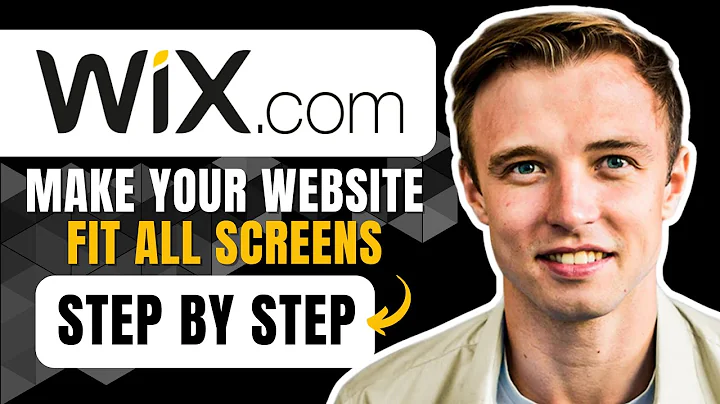How To Make Your Wix Website Look Great On All Screen Sizes (Make Website Fit All Screens)
How To Make Your Wix Website Look Great On All Screen Sizes (Make Website Fit All Screens)
Hey everyone! Bryce here, and if you're like most of us in the web design game, you're continually looking for ways to make your website look stunning, no matter the device it’s being viewed on. Today, I'm diving into how you can make sure your Wix website is optimized for every screen size, whether it is a large desktop or a tiny mobile display. Trust me, you're going to want to stick around for the whole shebang because I'll guide you through some simple yet powerful steps to ensure your Wix website looks nothing short of fabulous!
So, you've just put together a sleek single-page website on Wix with killer images, brilliant backgrounds, and all-important call-to-action buttons. Everything looks spot-on when you're editing. But then reality strikes—view it on a smaller screen and it's a whole other story. Images are clipped, text is lost, and it looks like a mess. If that’s you right now, don’t worry, my friend—I’ve got your back.
Step #1: Start by Taking a Step Back
When you first open your Wix website, you'll see your content sprawled across the screen. The first hack is zooming out to locate two vertical lines running down the site. Think of these lines as your magical guide: Anything you want visible across all screens should definitely be snuggly positioned between these lines. Your first mission? Get everything within these lines. Drag your text and images to fit within this safe zone. This neat trick ensures whether someone is visiting from a wide monitor or a narrow mobile device, all your critical content is visible and intact.
Step #2: Adjust Images and Backgrounds
Next up, let's chat about your visuals. You’ll want to adjust your images and backgrounds to keep them dynamic across all devices. It’s a click-and-drag task—take a moment here and slip them nicely between your trusty lines. Pay special attention to the position of your images and the layers of your backgrounds. Those background settings are crucial. Trust me, once you preview your modifications, you’ll see how this extra effort pays off in a visually cohesive experience.
Step #3: Test in Preview Mode
Every great design process includes testing, right? That’s why hitting the preview mode is next on our agenda. You'll get a virtual glimpse into how your website appears on different screen sizes. By doing this, you can verify that all elements are indeed in the right place and nothing sneaky slips out of the frame.
Step #4: Change Strip Backgrounds
Strip backgrounds are brilliant in adding depth and dimension to your site. Yet, if misused, they can clip or overshadow other elements. Adjust them cunningly—set your preferred image, video, or color, and drag to ensure nothing overlaps inappropriately. The power is in your hands!
Step #5: Organize Using Wix Pro Gallery
On a single page, visuals should flow seamlessly. Here’s where our good chum, Wix Pro Gallery, steps in. It offers templates to smartly arrange images, crucial for crafting a harmonious design. Organize your images within these columns and ensure that any text associated with images stays comfortably visible too.
Step #6: Include Essential Elements
With the foundational work done, you can return to the editor and throw in essential elements like buttons and forms. Need a ‘Contact us’ form or a nifty ‘Pay Now’ button? No problem! These can be added from the plus icon menu. Position them strategically within our trusty guide lines, ensuring perfect accessibility on every screen.
Step #7: Don't Forget the Mobile View!
Finally, don't snub the mobile view feature in Wix. It's the finishing touch many forget but is non-negotiable. Take a spin around your mobile version, readjusting to space things so they don't cramp into oblivion on smaller screens.
And there you have it—a site that radiates professionalism and style, no matter where or how it’s viewed. Remember, providing a seamless experience speaks volumes about your brand and keeps users engaged.
Join the NewForm Community for More!
Craving more tips like these to boost your site design game? At NewForm, we’re all about honing your design skills and connecting you with industry leaders. We offer monthly web design challenges with cash prizes, weekly skill-building events, and exclusive guest sessions featuring top professionals in web design.
If you’re ready to take your skills to new heights alongside a community of like-minded creatives, the time is now! Dive into today’s learnings, tweak that site of yours, and join NewForm for amazing opportunities. Head over to NewForm Community and see you in the next creative adventure!
---
And that wraps up our session today, folks. Thank you for sticking around and I hope you’ve found value in making your Wix website jaw-droppingly great for every screen out there. Until next time!