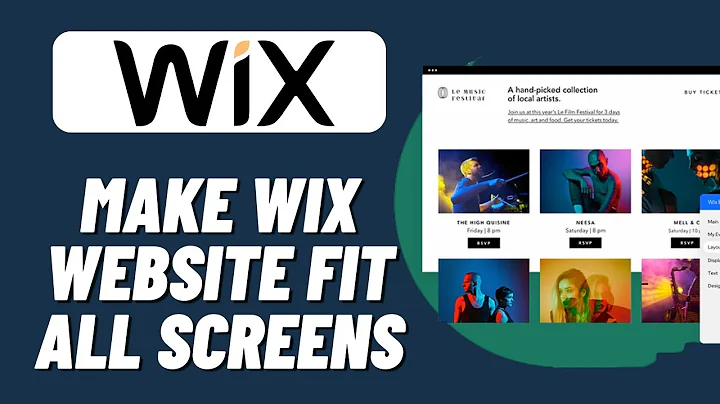How To Make Wix Website Fit All Screens (2023)
How To Make Wix Website Fit All Screens (2023)
Hello, fellow web enthusiasts! Today, we're delving into the world of web design, specifically focusing on how to make your Wix website fit all screens. Whether you’re designing for desktops, tablets, or smartphones, ensuring your website looks great across all devices is crucial. Let's unlock the magic of optimization and flexibility.
Why Screen Optimization Matters
In our mobile-first world, having a website that doesn't adapt to different screen sizes can be a setback. Almost half of the web traffic comes from mobile devices, making it essential that your website’s design is responsive. Nobody wants to lose potential visitors just because their site doesn't display well on a mobile screen!
Getting Started with Wix
Before we dive in, ensure you have a Wix account and your website ready. Head over to Wix.com and sign in. From your account dashboard, select the site you want to work on. Once inside, hit the ‘Edit Site’ button on the top right. This is where the magic happens!
Adding Elements: Strips and Columns
At this point, think of your website like a canvas. Let’s break it down into manageable segments—or, in Wix terms, strips. Here’s the step-by-step journey:
1. Add a Strip: On the left menu, find ‘Add Elements,’ then choose ‘Strip.’ Select a classic plain strip to start with a blank slate.
2. Modify Strip Background: Click on the strip to see different editing options. Choose ‘Change Strip Background,’ then ‘Settings,’ setting the opacity and color to zero for transparency.
3. Layout Configuration: Still with me? Great! Just click the layout icon on the strip and opt for ‘Add Column.’ Voilà, your strip now divides into two distinct columns, which are key to creating responsive designs.
Arranging Elements Within Strips
Now that you’ve set up columns, it's time to organize your web elements—text, images, buttons—inside these columns. Drag and drop all desired elements ensuring they are within the confines of the two dashed lines, which appear when a strip is selected. It's like solving a jigsaw puzzle, but digital!
Testing Responsiveness
Once you've arranged your elements, it's time to see how they dance! To test, hit the restore button on your browser, shrinking and expanding your browser window while viewing your site. Are the elements grooving to the screen size changes? Perfect, that’s what we’re aiming for!
Why Join NewForm Community
At NewForm, we're passionate about helping you evolve into the best web designer you can be. Our community is like an oasis for digital creators, filled with resources and budding opportunities. We host monthly web design challenges with enticing cash prizes, weekly sessions to sharpen your skills, and even exclusive sessions with top industry professionals.
Ready to Step Up Your Design Game?
If you're eager to refine your design prowess, discover newfound opportunities, or mingle with creative minds, this is your moment! Join the NewForm community and transform your design skills into a powerhouse. Get access to invaluable insights and tools essential for building cool digital experiences.
Conclusion
Optimizing your Wix website to fit all screens doesn’t have to be daunting. With strips, columns, and some thoughtful adjustments, you can ensure a seamless experience for users on any device. But remember, mastering design is an ongoing journey.
Let’s continue this journey together at NewForm—where learning is limitless, and the community is uplifting. Until next time, happy designing!