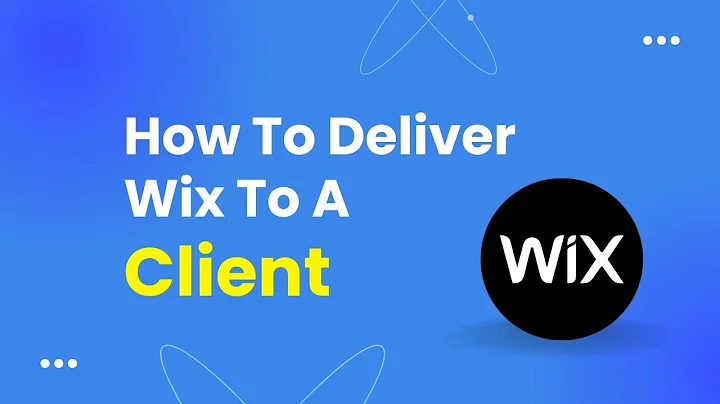How To Deliver Wix To Client - Step By Step Tutorial
How to Deliver Your Wix Website to a Client - Step by Step Tutorial
Hey there, savvy web designers and future industry legends! Welcome back to the NewForm community—the coolest place on the internet for wannabe web design wizards and pixel perfectionists! Today, I've got something short but ultra-useful for you—how to seamlessly transfer ownership of your Wix site to a client. So, whether you've just finished crafting a dazzling masterpiece for a customer, or you're ready to pass the reins of your personal site to someone else, you’re in the right place.
At NewForm, we’re all about honing your design skills, helping you find opportunities in the marketplace, and connecting you with industry leaders. Our blog posts are packed with practical tips, and today is no different. Now, without further ado, let’s dive into the nitty-gritty of Wix site delivery!
Why Transfer Site Ownership on Wix?
If you're a web designer, chances are you've been working tirelessly to create a stellar website for your client. But what happens when it's time to hand over the keys? Well, you carry out what we, in the trade, call a "site transfer." This process isn't just a neat way to wrap up a project. It ensures your clients have full control over their new digital playground while keeping your portfolio looking steady. Think of it like handing someone the keys to a shiny new Ferrari—except this Ferrari lives on the internet.
Step-by-Step Guide to Transfer Ownership of a Wix Site
Get Started on Your Site Dashboard
Your journey begins in the mystical realm of your site dashboard on Wix. If you're familiar with the dashboard, you'll know it as your web design command center—the place where all the creative magic happens!
1. Navigate to Your Website's Dashboard: First up, ensure you’re logged into Wix and navigate to the dashboard of the specific site you wish to transfer ownership of.
2. Access the Site Actions Dropdown: On the homepage of your dashboard, spot the Site Actions dropdown menu. This little gem holds the key to your next steps.
Transfer Site: The Key Steps
Once you're cozied up in your dashboard, here’s how you can move forward with the site transfer:
1. Select "Transfer Site": A little dropdown arrow will reveal this option. Click it, and watch as a dialog box appears, as if by techie magic.
2. Input the New Owner's Email: To hand over the site, you'll need the email address of the person you’re transferring it to. Pop it in the dialog box, but don’t worry, you don’t need to hit "send" just yet.
3. Decide on Premium Plan and Domain Transfer: Here, Wix asks if you want to additionally transfer the Premium Plan or the domain associated with the site. Toggle these on/off based on your agreement with your client.
4. Keep or Release Manager Access: You know, maybe you want to stay in touch with your baby (the website, of course), or perhaps you're ready to let it run free. Decide if you’d like to remain as a website manager.
5. Retain a Site Copy: If you’re thinking ahead, you might want to keep a version for yourself—in case you want to show it off as part of your web-design portfolio.
6. Final Confirmation: Once decided, hit next where you'll review everything before sealing the deal. Confirm your selections and hit transfer ownership. Your job here is done—like a design Gandalf who's just handed Frodo the keys to the Shire.
Sharing as a Collaborator
Not ready to go all out on the ownership transfer? Maybe you wanna dip your toes with something a bit gentler and share responsibility.
- Add Collaborators: Under Site Actions, choose "Add Collaborators" instead. This allows you to share access with different permissions, so they too can craft beautiful web art with you.
- Set Roles and Permissions: Choose from predefined roles like Designer or Content Manager, or create a custom role fit for function and fun.
- Send the Invite: Once your roles are set, fire off an invite and prepare for a creative collaboration.
Wrapping Up
And there you have it, folks—the simple (yet slightly magical) process of transferring a Wix website's ownership or sharing responsibilities with collaborators. Whether you use this knowledge to finalize a project, start new ventures, or lend a second pair of hands to a friend, you now wield the power of website transfer wizardry!
Your digital journey doesn't have to end here! At NewForm, we love watching your skills grow and portfolios shine. If you're keen to level up your design game, learn directly from industry pros, and be part of an amazing web community, don't forget to join the NewForm community here. We host monthly challenges, skill-building events, and exclusive sessions with web design moguls. Don’t miss it!
Happy designing, and see you next time!