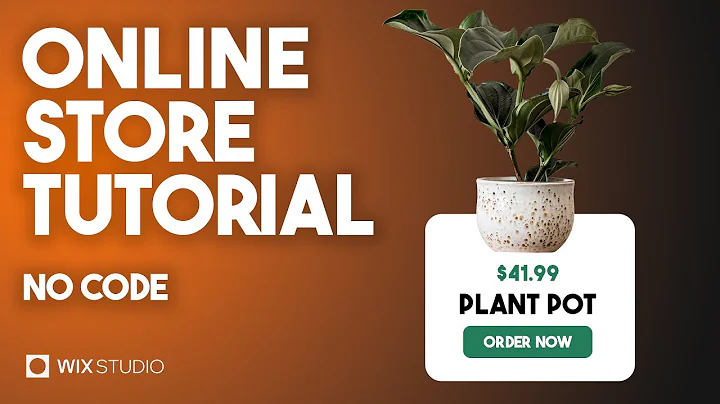How to create an Online Store in Wix Studio (NO CODE)
How to Create an Online Store in Wix Studio (NO CODE)
Hey, everyone! Welcome to another exciting dive into the world of web design. If creating an e-commerce website seems like a daunting task, worry not. Today, I'm walking you through the process of setting up an online store using Wix Studio in just a few minutes. Whether you're doing this for a client or for your own business, you'll find that it's as easy as pie. So, grab your comfy chair and let's get started!
Getting Started with Wix Studio
First things first—let’s get into your Wix Studio dashboard. If you're new to Wix, it’s an intuitive platform that allows both beginners and seasoned pros to develop stunning websites without having to write a single line of code. It’s perfect for creatives who want to bring their unique ideas to life.
Choosing the Right Template
Once in your dashboard, navigate to "Create a New Site." Here, you’ll face the classic, joyous dilemma of choosing between a blank canvas or a pre-made template. For this tutorial, we chose a studio template, but feel free to explore and find what clicks for you!
After you’ve picked your template, head to the left panel and select "Type." Then, select "E-commerce" and voila—Wix will display a slew of e-commerce templates. For the sake of simplicity, let's dive into the "Plan Store" template. Hit "Edit," and watch as the magic unfolds!
Customizing Your Site
Once the template loads, you’ll see options to modify the design to fit your vision. Want to change the color scheme? Click on the cell you’d like to change, go to the colors, and play around. Keep tweaking till it feels just right. You can also edit text, swap out images, and adjust any other detail you want.
Managing Your Products
Now for the meat and potatoes: managing your products. Scroll down to find the "Manage Products" section. The dummy products won’t sell themselves, so let's select and delete them. Instead, let's add something of our own—a gorgeous plant pot, for instance!
Adding a Product
Click the "Add New Products" button. You can choose between physical and digital products, but let's go with physical this time. Enter your product details: a snazzy title like "Plant Pot," a catchy image (or find some from Wix’s media options), and fill in the product info.
The ribbon is a neat feature for labeling items as a "new arrival" or "bestseller." But today, let’s skip that and add a compelling product description instead.
Set your price—let's say $500—and remember, your site automatically applies the currency based on your location. Speaking of prices, if you plan on putting this on sale, adjust the discount settings—the platform will do the math for you. Set everything to sell and move on.
Inventory and Variations
Next stop: inventory and variations. Want to offer product variations, like different colors? Add those here. Simply select your variations, and add another option if needed! Don't forget to manage your inventory count, shipping details, and any extra custom fields you might need.
Adding Categories, SEO, and Promos
To neatly organize your store, you need categories. Let’s add plants to our catalog. Don't forget about the essential marketing and SEO elements, ensuring your product doesn’t get lost in the vast web wilderness.
Remember, adding discount coupons and promoting products is your secret weapon, and with Wix’s user-friendly interface, it's a breeze.
Setting Up Payments
Before you can sit back and hear the cha-ching of sales, configure your payment options. Whether it’s Stripe, PayPal, or manual payments, make sure it’s all set. Without a payment method, your customers can’t complete their purchases, which isn’t ideal for business.
Wrapping Up
You’ve successfully created your big online marketplace—the groundwork is laid, and now it's time to make those sales shine. With a few tweaks and a personal touch, your store will be ready to hit the stage for the entire world to see.
At NewForm, we’re all about honing your design skills, helping you find opportunities in the marketplace, and connecting you with industry leaders. We offer monthly web design challenges with cash prizes, weekly skill-building events, and exclusive monthly guest sessions featuring top professionals in web design. Here, you get to learn directly from the best, access invaluable resources, and build cool things online.
So, if you’re ready to take your skills to new heights and join a community of like-minded creatives, now’s the time! Without further ado, let’s dive into today’s post—and don’t forget to join NewForm afterward for more amazing opportunities!
Thank you for joining me today on this Wix adventure. Leave a comment if you have any questions, hit that like button if you found this helpful, and subscribe for more insights. Until next time, happy creating!
With this format, the blog post maintains an informal tone, as requested, and integrates the required CTAs for NewForm. Each section guides the reader step-by-step through setting up an e-commerce store using Wix, making it accessible for all.