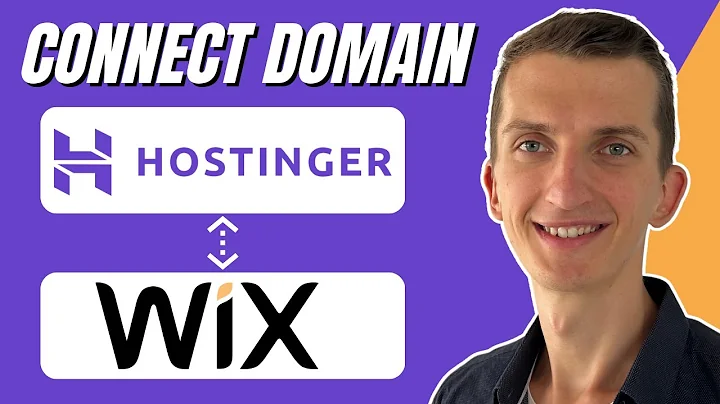How To Connect Hostinger Domain With Wix Website Under 3 MINUTES
How To Connect Hostinger Domain With Wix Website Under 3 MINUTES
Hey there, friends! If you're anything like me, you're always on the hunt for tools and strategies to simplify your web design process. Today, I'm thrilled to share something that’ll cut your website management time from hours to mere minutes! We'll be connecting a Hostinger domain with a Wix website. Grab a coffee, sit back, and let's get started!
Why Connect Your Domain to Wix Manually?
You might be wondering, "Why not just transfer the domain to Wix?" Here's the scoop: keeping your domain with Hostinger offers flexibility. If you ever decide to pivot away from Wix, your domain is ready to connect elsewhere without a hitch. It's all about options, my web-savvy friends!
Step-By-Step Guide to Connect Your Hostinger Domain with Wix
Step 1: Ensure You're on a Paid Wix Plan
Before anything else, confirm that you're on a Wix paid plan—free plans won't support custom domains. Sadly, there’s no workaround here, so make sure you've upgraded before proceeding.
Step 2: Access Wix Settings
Once you’re in Wix, locate the Settings tab. Within Settings, find Domains—this section holds the key to our domain connection quest. You’ll also spot the Manage Plan right here. Go ahead and click on Domains so we can get cracking!
Step 3: Enter Your Domain
You’ll see a prompt to enter your domain. Type in your domain name registered with Hostinger (e.g., `website.com`). Wix will ask, “Do you own this domain?” Click Yes, I own this domain. But—and this is a big but—resist the temptation to transfer the domain; leave it this way. Trust me on this one!
Step 4: Skip the Domain Transfer
Wix might suggest transferring the domain, but our strategy of leaving it with Hostinger is less hassle in the long run. You’ll be thanking yourself later if you switch platforms and your domain is ready to go!
Step 5: Access Your Hostinger Account
Time to switch gears! Head over to your Hostinger account and access your domain's settings. You're looking for an area titled DNS or Name Servers.
Step 6: Update Name Servers
Copy the Wix-provided name servers into your Hostinger account. Replace the current name servers with the ones from Wix and hit Save. Good job, computer whiz! We’re almost there.
Step 7: Verification Time
Return to Wix and patiently wait for the good news—it’s time for verification. This process could take a few minutes, but soon enough, your site will be live on the world wide web.
Conclusion: Connect, Relax, Rejoice!
And there you have it! Connecting a Hostinger domain to a Wix site is as easy as pie—simple, right? With this newfound knowledge, you're equipped to manage your web assets efficiently. But remember, folks—times are changing, and so should your toolbox.
Here at NewForm Community, we specialize in taking your web game from good to phenomenal! Whether you're just starting out or intent on mastering your craft, we've got something for everyone. Don't leave without signing up for our monthly design challenges, cash prizes, and networking opportunities with industry leaders. Let’s build great online experiences together—come join us in shaping the web of the future.
Stay curious, keep learning, and see you on the web-side—until next time!
---
Ready to elevate your design skills? At NewForm, we’re all about honing your talents, helping you find opportunities in the marketplace, and connecting you with industry leaders. Join us for monthly challenges, workshops, and exclusive sessions featuring top web design professionals. Let's take those skills to new heights and create inspiring digital experiences. Don’t miss out—visit NewForm now for more incredible opportunities! Join the league of creatives and innovators today.