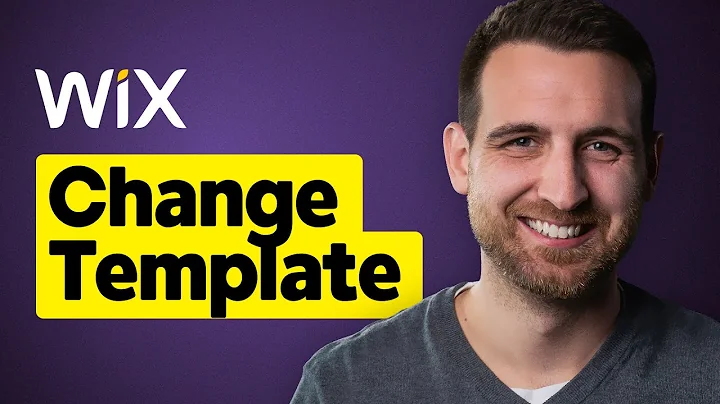How to Change Template on Wix
How to Change Template on Wix
Hey there, fellow web enthusiasts! If you're here, chances are you're considering giving your Wix site a fresh new look. But then you might have stumbled upon the not-so-great news that you can't just simply hit a "switch theme" button on your existing site. It's okay—I've got your back! In this tutorial, we’ll go through the next best thing: transferring over features from one Wix site to another with a shiny new theme. We'll look at which elements you can swap and how you can still bring your style to life without starting entirely from scratch.
Why There's No Simple Solution
Before we get into the nitty-gritty, let's briefly touch on why you can't just apply a different theme. According to Wix's own documentation (raise your hand if you saw those words and instantly felt a headache coming), the site theme design and layout are considered non-transferrable elements. As tech evolves, maybe this will change—but for now, we're stuck working the long way around to deliver the websites of our dreams. Let's see how we can make that process as smooth as possible.
Your Transfer Toolbelt: What You Can Carry Over
While the overarching theme isn’t transferable, Wix does give us some tools to help transfer elements like your plan, domain, email settings, and more importantly, the juicy stuff like pages, elements, and media. You can even bring along your trusty old Wix Blog. Ready to roll up your sleeves? Let’s do this!
Step-by-Step: Navigating the Wix Editor
1. Start Fresh with a New Theme
First, head over to "My Sites" on Wix and create a new site. This will be where your new theme lives. Choose a style that feels right for your brand and style—this is the time to get creative!
2. Once You've Found "The One"
Once you've picked your new template, click "Edit." This will open your brand new editor. Here you’ll find the fonts and colors that belong to your shiny new theme.
3. Copy-Paste Your Way to Success
Keeping both your old and new site editors open, go back to your existing site. Navigate to the page section and pick out the pages and elements you love. You guessed it—copy them! Then, switch to your new site and paste them using 'Paste and Apply Site Theme.' Ta-da! Watch as your old content blends with your new theme.
A Few Hiccups You'll Want to Know About
Be prepared for a few glitches. Sometimes, elements like galleries or forms don’t make the transfer. It helps to know a bit about why this happens. Some elements housed within Wix’s own "Pro Gallery" just won't budge. In those cases, you're going to need to manually add equivalent elements in the new site and apply your theme’s colors and fonts.
Master the Media Manager
Importing media takes an extra step since each site has its own media manager filled with files. No worries! You can upload media from one site to another (miracles, they do happen!). It’s as simple as heading to the media manager in your new site, clicking on 'Upload,' selecting your Wix account, and choosing the files you want.
Reflect and Rebuild
Once you've moved everything you can, take a step back and see what elements still need work. This is your time to refine, tweak, and let your creativity flow. From headers to footers, replicate your dream site section-by-section.
Final Adjustments
Once you’ve placed all your elements on your new theme, give your final design a test run. Make sure everything's functioning just the way you want it before hitting that "Publish" button.
---
Congratulations! You've navigated the not-so-straightforward path of transferring features to a new site theme on Wix. While not perfect, this workaround allows you flexibility and creativity in reimagining your online presence.
At NewForm, we’re here to help you hone your design skills through our monthly web design challenges, weekly skill-building events, and sessions led by industry leaders. Join us at NewForm to connect with a community of like-minded creatives and take your website building skills to new heights. Let’s continue growing and creating together!
Thanks for sticking through this tutorial. Get out there and make something amazing—and don’t forget to join us at NewForm for more design insights and opportunities. Happy designing!