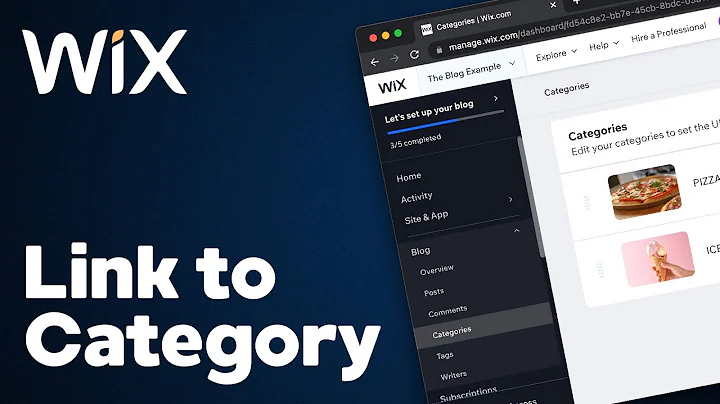How to Add Category Pages to Menu in Wix
How to Add Category Pages to Menu in Wix
Hey there, fellow website aficionados! If you've ever attempted to master the art of Wix and wished for some magical way to seamlessly integrate category pages into your site's main navigation, you're in the right place. Wix lovers, unite! In this guide, we're diving into two nifty methods for adding category pages to your menu in Wix. It's about time we made your navigation as sleek and user-friendly as it deserves to be. Grab some coffee (or your favorite caffeinated beverage), and let's get started!
The Dilemma: Where Are the Category Links?
First things first—let's talk about why this feature isn't as straightforward as we might like it to be. When you peek into the Pages and Menu section of your trusty Wix editor, you'll spot options to add pages, menu items, and even links. But alas, we're out of luck if we're looking for a direct 'category' or 'post' link. It's not on the list, my friend. But fear not! We have not one but two fabulous workarounds.
Method 1: Utilizing the Live URL to Your Advantage
Step 1: Navigate and Grab the URL
Suppose you already have a live, published site and fancy adding a category, say "Ice Cream," to your main menu. Well, put on your explorer hat, publish that site, and take a little tour. Visit your site's blog section, find that delectable ice cream category, and yank that URL straight from your address bar: “blog/category/ice-cream” or something like that. Copy that bad boy with CMD+C or CTRL+C, and we’re one step closer.
Step 2: Create a Link in Your Menu
Back in the comforting realms of your Wix editor, add that freshly copied URL as a linked page. Insert it as a menu item as if it’s a rare sticker in your album. You're the artist here, so at this point, passionately name it “Ice Cream” or whatever category you're ushering into greatness.
Quick Note
This method is great for getting the category page under your main navigation lickety-split. However, do keep in mind that the default blog category page doesn't allow much pizazz in terms of design. Custom tweaks are limited—bummer, right? Still, a solid approach for those needing a quick fix.
Method 2: Customizing a Category Page from Scratch
Step 1: Create and Name Your Page
This second method is like the build-your-own-burger of Wix techniques! Head over to your dashboards, and let’s add a nifty new page. Name this blank canvas, oh, I don't know, “Ice Cream” in full caps if that tickles your fancy.
Step 2: Add Some Sections—Let the Design Begin!
Let's jazz it up a bit. Add a section for a header, maybe “Land of Ice Cream” or something funky. Wix lets you drag 'n' drop like a pro boxer, so move that header to prime real estate.
Step 3: Pop in a Post List and Choose the Category
Now for the pièce de résistance—add a blog post list section from the magical Element toolbar, and customize which category you're showing. Select “Ice Cream,” and let those frosty posts delight your visitors!
Why Go Custom?
Going custom means control—design control! You can format the layout, add your personal flair, and dazzle users with unique looks on each page. If customization was an ice cream flavor, it would definitely be as exciting as Rocky Road.
Final Thoughts and CTAs
By now, you should be feeling like the Picasso of Wix or maybe the Houdini of navigation bars. Either way, you've wielded the power to expertly add category pages worth visiting. Here's your next big move: Keep exploring, keep tweaking, and make that site a masterpiece.
Ready to take your skills to new heights? At NewForm, we’re all about honing your design skills, finding you market opportunities, and connecting you with industry leaders. Join our monthly design challenges, skill-building events, and exclusive sessions with top web design pros. Learn from the best, access invaluable resources, and build amazing things online—just a click away at NewForm.
Craft away, artisans and digital visionaries!
Hope you enjoyed this tutorial, and don’t forget to check out NewForm for even more incredible opportunities to elevate your web design game.